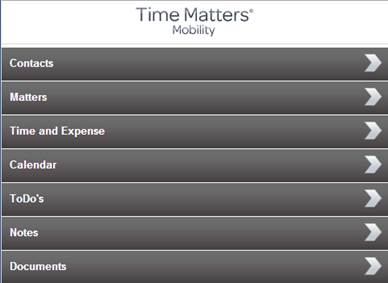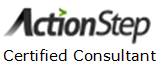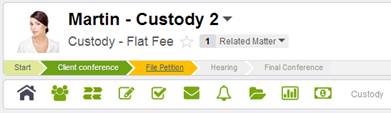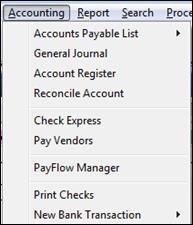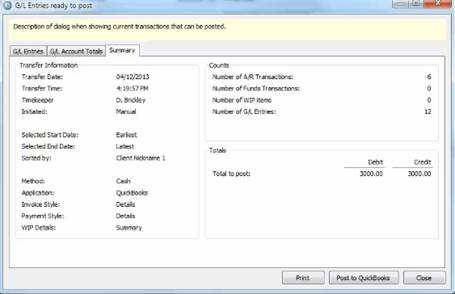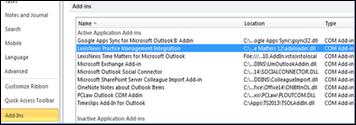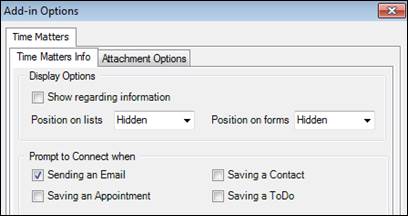|
|
|
|
|
From Arita's Desk |
June 2013 |
|
|
Time Matters Mobility Now Includes Document Records
The new Documents option let
you: -
View a list of documents
in Time Matters -
Search for a certain
document in Time Matters -
View the Time Matters
document record details -
Email one or more
documents Billing Services
Available Need help getting your bills done?†
Check out our Bills Out Legal
Billing Service. Important
Notice for Time Matters and Billing Matters Users on Microsoft Office 2003 Service Pack 2 for Time Matters / Billing Matters
12 is expected soon.† This release will
not support Microsoft Office 2003 and Exchange Server 2003.† Do not install Service Release 2 if you are
using Office and Exchange 2003. ActionStep Launches New Interface
Want to learn more about ActionStep?†
Click here to view a video
describing ActionStep, and call or email me to schedule a personalized
demo. Billing Matters Accounting Sunsets Soon
Please call me if
you have any questions. |
Whatís
New in Timeslips 2014? Timeslips 2014 is scheduled for release
this month. New functionality in this version includes: - Automatic Time
Capture.† Timeslips can now monitor the
activity of the various windows and applications youíre running and keep
track of the time that each window is active. TimeCapture keeps track of the
time spent on individual documents within applications like Microsoft Word,
web sites opened in your browser, and all other desktop activity. This
feature replaces the TSTimer application. Functions of the TSTimer are now
included in the new TimeCapture application. - Timeslips
Calendar (added in version 2013) now syncs with Google calendar. - TAL Pro, the
Timeslips connection to QuickBooks, has been enhanced and includes among
other improvements, a ďready to postĒ dialog that presents the transactions
to be posted to QuickBooks.† Here is
the Summary tab of that dialog:
- No more CDís.† This upgrade is available by download only. Click here to see a list of new
features added in prior versions of Timeslips. Time
Matters Price Increase Your
Time Matters Questions Answered
Q.† How do I re- establish the Time Matters
link with Outlook? A.† In Outlook, select File > Options >
Add-Ins and at the bottom of this window set Manage to Disabled Items. Help
> Disabled Items and click Go. (For earlier versions of Outlook use Help
> Disabled Items.) Look for LexisNexis Practice Management integration.† If itís there, highlight it and click
Enable.† If LexisNexis Practice Management is
enabled, and you still canít link... - Exit Time
Matters, Outlook and all other MS Office Applications. - Right-click your
Time Matters icon and pick Run as Administrator. - In Time Matters,
go to File > Setup > General > Workstation Level. - Click Additional
Program Setup. - Uncheck Outlook
and TMConnect transfers regarding information to
Outlook and click OK. - Open File >
Setup > General > Workstation Level again.† Outlook should be checked. Also check TMConnect transfers regarding information to Outlook. - Open Outlook. Q. Outlook is not
prompting me to save outgoing emails to Time Matters.† How do I turn on that option? A. In Outlook
select File > Options > Add-Ins. - Highlight LexisNexis
Practice management Integration. - Click the Add-in
Options button.
- Check Prompt to
Connect when Sending an Email.
|
|
|
Copyright
© 2013 A.B. SIMS, LLC †††† ††††††††† Phone:
206-396-6390 †
For back issues go to www.absims.com |
||
|
If you do not want to receive future
issues of From Arita's Desk, please reply with the word "Remove" on
the subject line. |
||